Buffering can be one of the most frustrating experiences while trying to enjoy your favorite content online. Whether you’re streaming movies, playing online games, or simply browsing the web, constant interruptions due to buffering can significantly hamper your online experience. To help you with this, in this guide, we’ll explore effective strategies to put an end to internet buffering and ensure smooth browsing, streaming, and gaming sessions.
What is Buffering
Buffering refers to the process by which data is temporarily stored in a device’s memory while waiting to be processed or transferred. In the context of the internet, buffering typically occurs when streaming media, such as videos or music, where the content is being downloaded faster than it can be displayed or played in real-time. As a result, the excess data is stored in a buffer, allowing the media to continue playing smoothly without interruptions caused by fluctuations in internet speed or network congestion. However, if the buffer runs out of data, or if the internet speed is too slow to keep up with the streaming rate, the playback may pause or stutter, leading to a frustrating experience for the user.
Understanding the Causes of Internet Buffering
Slow Internet Connection:
If your internet connection speed is too slow to keep up with the streaming rate of the media you’re trying to access, buffering may occur as the device waits to receive enough data to continue playback smoothly.
Network Congestion:
When multiple devices are connected to the same network and are accessing the internet simultaneously, it can lead to network congestion. This congestion can slow down internet speeds and result in buffering as data struggles to move efficiently through the network.
Hardware Limitations:
Outdated or underpowered devices, such as routers, modems, or streaming devices, may not be able to process data quickly enough, leading to buffering issues.
ISP Throttling:
Some Internet Service Providers (ISPs) may intentionally limit or throttle the speed of certain types of internet traffic, such as streaming media, during peak usage times or based on specific service plans. This throttling can result in buffering as the connection speed is artificially slowed down.
Wireless Interference:
If you’re using a Wi-Fi connection, interference from other electronic devices, walls, or other physical obstructions can weaken the signal strength and cause interruptions in data transmission, leading to buffering.
Server Issues:
The server hosting the content you’re trying to access may experience high demand or technical problems, causing delays in delivering data to your device and resulting in buffering.
Software or App Issues:
In some cases, the software or app you’re using to stream content may have bugs or glitches that affect its ability to buffer and play media smoothly. Addressing these underlying causes, such as upgrading your internet plan, optimizing your network setup, or troubleshooting hardware and software issues, can help reduce or eliminate buffering and improve your online streaming experience.
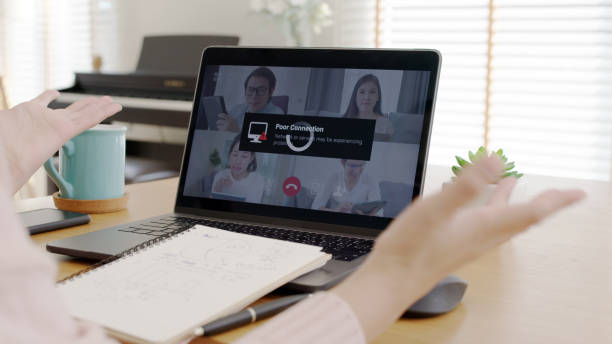
Tips to Reduce Internet Buffering
To reduce internet buffering and enjoy smoother online experiences, consider implementing the following tips:
Upgrade Your Internet Plan:
Consider upgrading to a higher-speed internet plan with increased bandwidth to accommodate your online activities without experiencing buffering.
Optimize Your Router Placement:
Place your router in a central location within your home and away from obstructions to ensure optimal Wi-Fi coverage and minimize signal interference, which can lead to buffering.
Use Ethernet Instead of Wi-Fi:
For activities that require a stable and fast connection, such as online gaming or streaming HD videos, consider using an Ethernet cable to directly connect your device to the router instead of relying on Wi-Fi.
Close Background Applications:
Close unnecessary applications and processes running in the background of your device, as they may be consuming bandwidth and contributing to internet buffering.
Update Your Device and Router Firmware:
Regularly update the firmware of your devices and router to ensure optimal performance and compatibility with the latest technologies, which can help reduce buffering issues.
Quality of Service (QoS) Settings:
Many modern routers offer Quality of Service (QoS) settings, allowing you to prioritize certain types of internet traffic over others. By prioritizing critical activities such as streaming or gaming, you can minimize buffering.
DNS Optimization:
Consider optimizing your Domain Name System (DNS) settings to use faster and more reliable DNS servers, which can improve internet speeds and reduce buffering.
Use Content Delivery Networks (CDNs):
Content Delivery Networks (CDNs) distribute content across multiple servers worldwide, reducing the distance between the user and the content source and minimizing buffering.
By implementing these tips, you can help reduce internet buffering and enjoy a smoother online experience for streaming, gaming, browsing, and more.
How to stop buffering on streaming devices or services
To stop buffering on streaming devices or services, you can take several steps to optimize your setup and improve your internet connection. Here are some effective strategies:
Check Your Internet Connection:
Ensure that your internet connection meets the minimum requirements for streaming content. Use an internet speed test to measure your connection speed and compare it to the recommended speeds for streaming in HD or 4K.
Use a Wired Connection:
If possible, connect your streaming device directly to your router using an Ethernet cable instead of relying on Wi-Fi. Wired connections typically offer faster and more stable internet speeds, reducing the likelihood of buffering.
Move Closer to the Router:
If you’re using Wi-Fi, move your streaming device closer to the router to improve signal strength and reduce interference. Avoid placing the router near walls, metal objects, or other devices that may obstruct the signal.
Reduce Network Traffic:
Limit the number of devices connected to your network while streaming to reduce network congestion. Disconnect unused devices or prioritize streaming traffic using Quality of Service (QoS) settings on your router.
Clear Cache and Data:
On your streaming device, clear the cache and data for the streaming app you’re using. This can help improve performance and reduce buffering by freeing up memory and removing temporary files.
Use a VPN:
If your ISP is throttling your internet connection, consider using a Virtual Private Network (VPN) to encrypt your traffic and bypass throttling. However, be aware that using a VPN may reduce your connection speed slightly due to the encryption process.
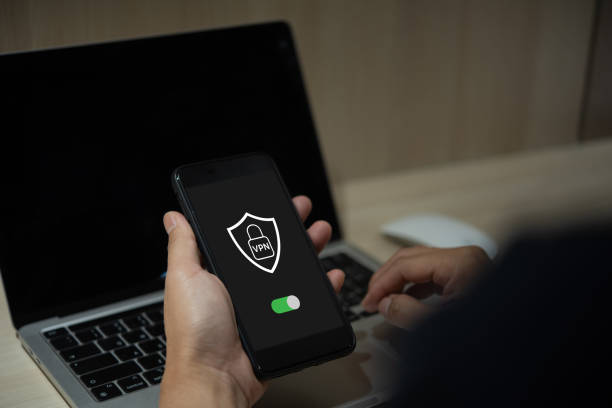
| Call 866-861-4084 for Internet Deals |
Advanced Techniques to Stop Internet Buffering
To stop internet buffering using advanced techniques, you can implement the following strategies:
Quality of Service (QoS) Settings:
Many modern routers come equipped with Quality of Service (QoS) settings that allow you to prioritize certain types of internet traffic over others. By configuring QoS settings, you can ensure that critical activities such as streaming video or online gaming are given priority access to bandwidth, reducing buffering.
DNS Optimization:
Optimizing your Domain Name System (DNS) settings can improve internet speeds and reduce buffering. Consider using a reputable DNS provider or a DNS optimization service to ensure that your device’s requests are routed through fast and reliable servers, resulting in smoother online experiences.
Use Content Delivery Networks (CDNs):
Content Delivery Networks (CDNs) distribute content across multiple servers worldwide, reducing the distance between the user and the content source. By leveraging CDNs, you can minimize buffering by accessing content from servers closer to your location, resulting in faster load times and smoother streaming experiences.
Network Monitoring and Management Tools:
Utilize network monitoring and management tools to identify and address potential sources of internet buffering. These tools can help you identify network congestion, bandwidth usage patterns, and other factors affecting performance, allowing you to make informed decisions to optimize your network for smoother streaming.
Traffic Shaping:
Traffic shaping involves actively managing network traffic to prioritize certain types of data over others. By shaping traffic to prioritize streaming media traffic, you can reduce buffering and ensure a more consistent streaming experience, especially during peak usage times.
Router Firmware Updates:
Regularly update the firmware of your router to ensure optimal performance and compatibility with the latest technologies. Firmware updates often include bug fixes, security patches, and performance improvements that can help reduce buffering and improve overall network performance.
Hardware Upgrades:
Consider upgrading your router or modem to newer models with advanced features and better performance. Newer hardware may offer faster processors, improved Wi-Fi coverage, and enhanced buffering capabilities, resulting in smoother streaming experiences.
Contacting ISP
However, if you still experience internet buffering despite trying various troubleshooting steps, contacting your Internet Service Provider (ISP) may be necessary to resolve network issues. Here are the steps you can take when contacting your ISP:
Gather Information:
Before reaching out to your ISP, gather relevant information such as your account details, the specific times and durations of buffering incidents, and any troubleshooting steps you’ve already taken.
Check for Service Outages:
Visit your ISP’s website or social media channels to check for any reported service outages or network maintenance in your area. If there’s a widespread issue affecting multiple customers, your ISP may already be aware of the problem and working to resolve it.
Contact Customer Support:
Use the contact information provided by your ISP to reach their customer support team. This may include calling their support hotline, sending an email, or using live chat support on their website.

Describe the Issue:
Clearly describe the internet buffering issue you’re experiencing, including when it started, how often it occurs, and any specific error messages or symptoms you’ve observed. Provide any relevant details from your troubleshooting efforts.
Follow Instructions:
Follow any instructions provided by the ISP’s customer support team, which may include performing additional troubleshooting steps, running diagnostic tests on your connection, or scheduling a technician visit to inspect your equipment and network setup.
Request Assistance:
If the buffering issue persists despite your efforts and the assistance provided by the ISP, politely request further assistance or escalation of the issue to higher-level support or technical specialists within the company.
Document Communication:
Keep records of your communication with the ISP, including the date and time of each interaction, the names of the support representatives you spoke with, and any reference numbers or case IDs provided. This documentation can be useful if you need to follow up on the issue later.
Conclusion
By implementing the strategies outlined in this guide, you can effectively reduce or eliminate internet buffering and enjoy a seamless online experience. From basic tips like optimizing router placement to advanced techniques such as QoS settings and CDN usage, there are various solutions available to address buffering issues and ensure smooth internet connectivity.
FAQs on How to Stop Internet Buffering
Why is my internet buffering even with a high-speed connection?
Internet buffering can occur due to various factors, including network congestion, hardware issues, and ISP problems, despite having a high-speed connection.
How can I check if my router is causing internet buffering?
You can perform a speed test using online tools to determine if your router is delivering the expected speeds. Additionally, checking for firmware updates and optimizing router settings can help address buffering issues.
What is Quality of Service (QoS), and how does it help reduce internet buffering?
Quality of Service (QoS) is a feature available on many routers that allows you to prioritize certain types of internet traffic over others. By assigning higher priority to critical activities such as streaming or gaming, QoS can help minimize buffering.
Will upgrading my internet plan eliminate internet buffering entirely?
While upgrading to a higher-speed internet plan can reduce buffering, it may not eliminate it entirely, especially if other factors such as network congestion or hardware limitations are present.
How can I optimize DNS settings to reduce internet buffering?
You can manually configure DNS settings on your device or router to use faster and more reliable DNS servers, which can help improve internet speeds and reduce buffering.

Meet Jennifer Harper, a wordsmith extraordinaire who has been shaping the digital landscape with her creative prowess for the past two years. Not just a content writer; she is a storyteller who brings the content to life. Her passion for internet trends, memes, and the ever-evolving world of entertainment is evident in every piece she creates. Jennifer doesn’t just follow trends; she sets them.