Introduction to Sharing Wi-Fi Password on iPhone
In today’s interconnected world, where access to the internet is paramount for communication, work, and entertainment, sharing Wi-Fi password has become an essential aspect of everyday life. With the evolution of technology, particularly on Apple’s iOS devices like the iPhone, sharing Wi-Fi password has been simplified to a few taps on the screen.
Understanding the Benefits of Sharing Wi-Fi Password
Understanding the benefits of sharing a Wi-Fi password is crucial in recognizing the advantages it offers in various scenarios. Here are some key points to consider:
Convenience: Sharing your Wi-Fi password eliminates the need for guests or visitors to ask for it repeatedly. It streamlines the connection process, allowing them to join the network seamlessly without requiring manual input.
Efficiency: With shared Wi-Fi passwords, users can connect to the network swiftly, enhancing productivity and reducing downtime. This is particularly beneficial in settings like offices or public spaces where quick access to the internet is essential.
Enhanced User Experience: By simplifying the connection process, shared passwords contribute to a positive user experience. Guests or clients visiting your home or business can enjoy uninterrupted internet access without experiencing delays or complications.
Flexibility: Wi-Fi password sharing enables users to connect multiple devices to the network simultaneously. Whether it’s smartphones, tablets, laptops, or IoT devices, shared passwords facilitate seamless connectivity across various platforms.
Security: Contrary to common misconceptions, sharing Wi-Fi passwords can enhance security by minimizing the risk of unauthorized access. Instead of relying on insecure methods like writing down passwords or sharing them verbally, using secure sharing methods ensures that only authorized individuals can access the network.
Guest Networking: Many routers offer guest network features that allow users to create temporary access for visitors. By sharing Wi-Fi passwords, hosts can grant guests access to a dedicated guest network while keeping their primary network secure.
Social Connectivity: Sharing Wi-Fi passwords can foster social interactions by creating a sense of hospitality and inclusivity. Whether hosting a gathering at home or welcoming clients in a business setting, offering Wi-Fi access demonstrates hospitality and facilitates communication.
Cost-Effectiveness: In public spaces such as cafes, restaurants, or hotels, sharing Wi-Fi passwords eliminates the need for individualized internet access solutions for each customer. This can result in cost savings for businesses while providing added value to customers.
Pre-Requisites for Sharing Wi-Fi Password on iPhone
Compatible Devices:
Make sure that both your iPhone and the device you intend to share the Wi-Fi password with are compatible with Apple’s Wi-Fi password sharing feature. Typically, this feature works seamlessly between iOS devices running compatible software versions.
iOS Version:
Check that both your iPhone and the recipient’s device are running on compatible iOS versions. Wi-Fi password sharing may require specific iOS updates to function correctly. It’s advisable to keep your devices updated to the latest software version available to avoid compatibility issues.
Bluetooth and Wi-Fi Enabled:
Before initiating the password sharing process, make sure that both Bluetooth and Wi-Fi are enabled on your iPhone. Bluetooth is used to establish a secure connection between your iPhone and the recipient’s device, while Wi-Fi is necessary for accessing the network.
Proximity:
Make sure that the recipient’s device is within close accessibility to your iPhone. Wi-Fi password sharing typically requires the devices to be near each other for the sharing prompt to appear. Bringing the devices closer together enhances the success rate of the sharing process.
By fulfilling these prerequisites, you can ensure a smooth and hassle-free experience when sharing your Wi-Fi password on an iPhone. Checking compatibility, software versions, and enabling Bluetooth and Wi-Fi are essential steps to take before initiating the sharing process.
Step-by-Step Guide to Sharing Wi-Fi Password on iPhone
Sharing your Wi-Fi password on an iPhone is a simple and convenient process. Follow these step-by-step instructions to share your password seamlessly:
Ensure Bluetooth and Wi-Fi are Enabled:
Before initiating the sharing process, ensure that both Bluetooth and Wi-Fi are enabled on your iPhone. You can do this by accessing the Control Center or navigating to the Settings app and toggling the Bluetooth and Wi-Fi options to the “on” position.
Unlock Your iPhone and Approach the Other Device:
Unlock your iPhone using your passcode, Touch ID, or Face ID. Bring your iPhone close to the device you want to share the Wi-Fi password with. Make sure the recipient’s device is nearby and ready to receive the password.
Select the Wi-Fi Network:
On the recipient’s device, navigate to the Wi-Fi settings and locate the network you wish to join. Tap on the network to select it, but do not enter the password manually.
Prompt to Share Wi-Fi Password:
Once the recipient attempts to join the Wi-Fi network, a prompt will appear on your iPhone asking if you want to share the Wi-Fi password with the connected device. This prompt will only appear if both Bluetooth and Wi-Fi are enabled on your iPhone and the recipient’s device is within close proximity.
Enter the Password:
If prompted, authenticate the sharing process on your iPhone by using Face ID, Touch ID, or entering your passcode. Your iPhone will then automatically generate and enter the Wi-Fi password on the recipient’s device.
Connect Automatically:
Once the password is entered, the recipient’s device will connect to the Wi-Fi network automatically. There’s no need for the recipient to manually enter the password, making the connection process seamless and hassle-free.
| Call 866-861-4084 for Internet Deals |
Troubleshooting Common Issues
When sharing passwords on an iPhone, encountering common issues can disrupt the process. Here are some troubleshooting steps to address these issues:
Incompatibility:
Ensure that both devices involved in the Wi-Fi password sharing process are compatible with Apple’s technology. If one device is not compatible, the sharing feature may not work correctly. In such cases, consider alternative methods for sharing Wi-Fi passwords.
Disabled Bluetooth or Wi-Fi:
Check if Bluetooth or Wi-Fi is disabled on either your iPhone or the recipient’s device. Wi-Fi password sharing requires both Bluetooth and Wi-Fi to be enabled for the process to initiate successfully. Enable both Bluetooth and Wi-Fi on both devices before attempting to share the password again.
Incorrect Password:
Double-check the Wi-Fi password entered on the recipient’s device. Ensure that the password is entered accurately, including any uppercase or lowercase letters, numbers, or special characters. If the password is incorrect, delete it and re-enter it carefully to establish a successful connection.
Proximity Issues:
Ensure that both devices are within close proximity to each other when attempting to share the Wi-Fi password. Bluetooth has a limited range, so bringing the devices closer together can improve the success rate of the sharing process. Avoid obstacles or interference that may obstruct the Bluetooth connection.
Restart Devices:
If encountering persistent issues with Wi-Fi password sharing, try restarting both your iPhone and the recipient’s device. Sometimes, a simple restart can resolve software glitches or connectivity issues that may be hindering the sharing process.
Update Software:
Ensure that both devices are running on the latest iOS software version available. Updating to the latest software version can address compatibility issues and potentially resolve any bugs or glitches affecting Wi-Fi password sharing.
Reset Network Settings:
If all else fails, consider resetting network settings on both devices. This action will reset Wi-Fi, Bluetooth, and cellular settings to their default configurations, potentially resolving any underlying connectivity issues affecting Wi-Fi password sharing.
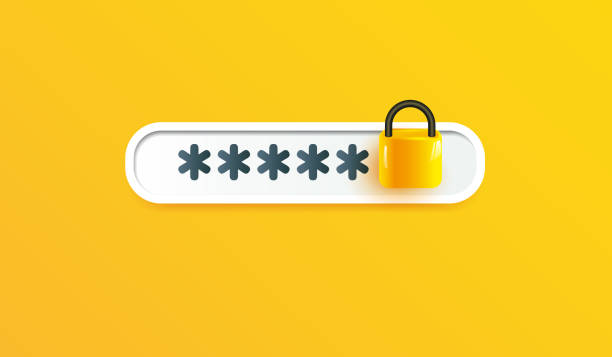
Alternative Methods for Sharing Wi-Fi Password
While sharing Wi-Fi passwords on an iPhone is typically done through the built-in sharing feature, there are alternative methods available for situations where the automatic sharing process may not be feasible. Here are some alternative methods for sharing Wi-Fi passwords:
Manually Entering the Password:
If the automatic sharing feature is not available or if there are compatibility issues between devices, you can manually enter the Wi-Fi password on the recipient’s device. Simply provide the password to the recipient, either verbally or through another communication method, and instruct them to enter it manually in their Wi-Fi settings.
Using iCloud Keychain:
iCloud Keychain is a feature that securely stores passwords and other sensitive information across your Apple devices. If both your iPhone and the recipient’s device are signed in to the same iCloud account and have iCloud Keychain enabled, the Wi-Fi password can be automatically synced between devices. This allows for seamless access to shared Wi-Fi networks without the need for manual entry.
QR Code Sharing:
Some third-party apps and routers support sharing Wi-Fi passwords via QR codes. With this method, you can generate a QR code containing the Wi-Fi network’s credentials on your iPhone and then scan the code with the recipient’s device to connect to the network. This approach can be particularly useful for sharing passwords with multiple devices or in situations where direct proximity between devices is not possible.
Third-Party Apps:
There are third-party apps available on the App Store that facilitate Wi-Fi password sharing between iOS devices. These apps often offer additional features such as group sharing, password management, and compatibility with non-iOS devices. However, it’s essential to choose a reputable app from the App Store to ensure the security of your Wi-Fi network.
Manual Configuration:
In some cases, particularly with older devices or non-standard Wi-Fi setups, manual configuration of Wi-Fi network settings may be necessary. This involves entering network SSID, security type, and password manually into the recipient’s device’s Wi-Fi settings. While more time-consuming than automatic sharing methods, manual configuration ensures compatibility with a wide range of devices and network setups.
Security Concerns and Best Practices
Addressing security concerns and implementing best practices when sharing Wi-Fi passwords on an iPhone is paramount to safeguarding your network and personal information. Here’s a comprehensive overview of security considerations and recommended practices:
Reviewing Shared Passwords:
Regularly review the list of shared passwords on your iPhone to ensure that only trusted devices have access to your Wi-Fi network. Remove any outdated or unauthorized devices from the shared list to prevent unauthorized access.
Changing Passwords Regularly:
To enhance security, consider changing your Wi-Fi password periodically. Regularly updating your password reduces the likelihood of unauthorized access and helps mitigate potential security risks.
Enabling Two-Factor Authentication:
Enable two-factor authentication (2FA) on your Apple ID to add an extra layer of security to your iCloud Keychain and Wi-Fi password sharing. 2FA requires an additional verification step, such as a verification code sent to your trusted device, before accessing sensitive information.
Using Strong, Unique Passwords:
When setting up your Wi-Fi network, choose a strong, unique password that combines uppercase and lowercase letters, numbers, and special characters. Avoid using easily guessable passwords or default router passwords, as these are vulnerable to brute-force attacks.
Limiting Access to Trusted Devices:
Only share your Wi-Fi password with trusted devices and individuals. Avoid sharing passwords with strangers or unfamiliar devices to prevent unauthorized access to your network and potential security breaches.
Disabling Automatic Wi-Fi Connections:
Disable the option for your iPhone to automatically connect to open Wi-Fi networks or networks with saved passwords. This prevents your device from inadvertently connecting to unsecured or potentially malicious networks without your knowledge.
Using a Guest Network:
If your router supports it, consider setting up a guest network for visitors instead of sharing your primary Wi-Fi network password. Guest networks provide limited access to the internet and can help protect your main network from unauthorized access.
| Call 866-861-4084 for Internet Deals |
Conclusion
Sharing your Wi-Fi password on an iPhone has never been easier, thanks to Apple’s intuitive features. By following a few simple steps, you can seamlessly connect with friends, family, and guests while ensuring the security of your network.
FAQs
How secure is sharing Wi-Fi passwords on iPhone?
Wi-Fi password sharing on iPhone is secure, utilizing encryption methods to safeguard your network.
Can I share Wi-Fi passwords with non-iOS devices?
Unfortunately, Wi-Fi password sharing on iPhone is limited to compatible iOS devices.
Does sharing Wi-Fi passwords require an active internet connection?
No, sharing Wi-Fi passwords can be done offline, as long as both devices have Bluetooth and Wi-Fi enabled.
Is there a limit to the number of devices I can share Wi-Fi passwords with?
There is no set limit to the number of devices you can share Wi-Fi passwords with.
Can I revoke access to a shared Wi-Fi password?
Yes, you can revoke access to a shared Wi-Fi password by removing the device from your shared list.

Meet Jennifer Harper, a wordsmith extraordinaire who has been shaping the digital landscape with her creative prowess for the past two years. Not just a content writer; she is a storyteller who brings the content to life. Her passion for internet trends, memes, and the ever-evolving world of entertainment is evident in every piece she creates. Jennifer doesn’t just follow trends; she sets them.
