Is My Wi-Fi Slow Because of Router or ISP?
In today’s fast-paced digital age, few things are more exasperating than a sluggish Wi-Fi connection. Whether you’re trying to stream your favorite show, join a virtual meeting, or simply browse the internet, a slow Wi-Fi connection can throw a wrench into your plans. But before you blame your router or ISP, it’s crucial to understand the dynamics at play.
How to Test Router Speed
Testing your router speed is a crucial step in diagnosing and addressing potential issues with your Wi-Fi connection. Here’s a step-by-step guide on how to test your router speed:
Connect to Your Wi-Fi Network:
Ensure that your device is connected to the Wi-Fi network you want to test. For the most accurate results, connect to the 5GHz band if your router supports dual-band Wi-Fi.
Choose a Reliable Speed Test Website or App:
Use a reputable speed test website or mobile app to measure your internet speed. Popular options include Speedtest by Ookla, Fast.com, or Google’s Speed Test.
Close Background Applications:
Close any unnecessary applications or background processes on the device you’re using for the speed test. This ensures that the test results are not influenced by other activities consuming bandwidth.
Disable VPNs or Proxies:
If you’re using a Virtual Private Network (VPN) or proxy, temporarily disable them before running the speed test. These services can impact the accuracy of the results.
Run the Speed Test:
Open the chosen speed test website or app and initiate the test. Most speed tests measure three key parameters: download speed, upload speed, and ping (latency).
Analyze the Results:
- Once the test is complete, review the results. Here’s what each parameter signifies:
- Download Speed: The rate at which data is transferred from the internet to your device. This is crucial for activities like streaming and downloading files.
- Upload Speed: The rate at which data is transferred from your device to the internet. This is important for tasks like uploading files or video conferencing.
- Ping (Latency): The time it takes for data to travel from your device to the server and back. Lower ping values indicate better responsiveness, crucial for online gaming and video calls.
Compare Results with Your Internet Plan:
Check the speed test results against the speed promised by your Internet Service Provider (ISP). This helps you identify if your Wi-Fi is delivering the expected performance.
Run Multiple Tests:
For a more accurate assessment, run the speed test multiple times at different times of the day. This helps identify any variations in speed due to network congestion during peak hours.
Consider Wired Connection:
To eliminate potential Wi-Fi-related issues, consider connecting your device directly to the router using an Ethernet cable and run the speed test again. If the wired connection shows significantly higher speeds, it might indicate Wi-Fi interference or signal strength issues.

ISP Speed Testing
Conducting speed tests for your Internet Service Provider (ISP) is a crucial step in ensuring that you’re receiving the internet speeds promised by your subscription. Here’s a guide on how to perform ISP speed testing:
Choose a Reliable Speed Test Website or App:
Select a reputable speed test platform for accurate results. Common options include Speedtest by Ookla, Fast.com, or Google’s Speed Test. Ensure that the chosen tool is widely recognized for its reliability.
Close Background Applications:
Before running the speed test, close any background applications on the device you’re using. This prevents other processes from consuming bandwidth and affecting the accuracy of the test results.
Disable VPNs or Proxies:
Temporarily disable any Virtual Private Networks (VPNs) or proxies that might be active on your device. These services can impact the speed test results.
Connect Directly to the Modem:
For the most accurate assessment, connect your device directly to the modem using an Ethernet cable. This bypasses potential Wi-Fi-related issues and provides a more direct measurement of your ISP’s speed.
Run the Speed Test:
Open the chosen speed test website or app and initiate the test. The speed test typically measures three main parameters: download speed, upload speed, and ping (latency).
Analyze the Results:
- Once the test is complete, review the results:
- Download Speed: This represents the rate at which data is transferred from the internet to your device.
- Upload Speed: This indicates the rate at which data is transferred from your device to the internet.
- Ping (Latency): This measures the time it takes for data to travel from your device to the server and back.
Compare Results with Your Subscription Plan:
Check the speed test results against the speeds promised by your ISP in your subscription plan. This comparison helps you determine whether your ISP is delivering the expected performance.
Run Multiple Tests:
To account for potential fluctuations, run the speed test multiple times at different times of the day. Consistent results across various tests provide a more accurate representation of your ISP’s performance.
Contact Your ISP for Discrepancies:
If the speed test results consistently fall below the promised speeds, contact your ISP’s customer support. Provide them with the test results and details about your subscription plan. They can troubleshoot and address any issues on their end.
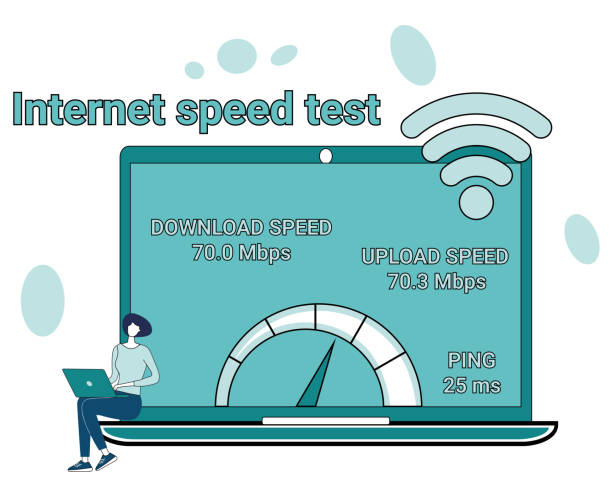
| Call 866-861-4084 for Internet Deals |
Tips for Router Optimization
Here are some practical tips for router optimization:
Choose the Right Channel:
Routers operate on different channels, and interference can occur if multiple routers in your vicinity use the same channel. Use a tool or the router’s settings to select a less congested channel for better performance.
Update Firmware Regularly:
Manufacturers often release firmware updates to improve router performance, security, and fix bugs. Check for updates regularly and install them to ensure your router functions optimally.
Secure Your Network:
Implement strong security measures such as WPA3 encryption and a unique, robust password. This prevents unauthorized users from accessing your network and consuming bandwidth.
Optimal Router Placement:
Place your router in a central location within your home, away from physical obstructions and electronic devices that can interfere with the signal. Elevating the router can also enhance signal coverage.
Quality of Service (QoS) Settings:
If your router supports QoS, use it to prioritize certain types of internet traffic. This is useful for ensuring that bandwidth-intensive activities like streaming or gaming get priority for a smoother experience.
Bandwidth Allocation:
Some routers allow you to allocate specific amounts of bandwidth to different devices. Prioritize devices that require higher speeds, ensuring a better distribution of resources.
Adjust Transmit Power:
Depending on your home’s size, you can adjust the transmit power of your router. Lowering it in smaller spaces can prevent signal interference and improve overall performance.
Consider Quality Routers:
Investing in a quality router with advanced features can make a significant difference in Wi-Fi performance. Look for routers with dual bands, beamforming technology, and MU-MIMO support for better efficiency.
Enable Beamforming:
If your router supports beamforming, enable this feature. It improves signal strength and stability by directing the Wi-Fi signal directly to devices rather than broadcasting it in all directions.
Update Wi-Fi Standards:
If possible, use devices and routers that support the latest Wi-Fi standards (like Wi-Fi 6). This ensures compatibility with newer technologies and better overall performance.
Restart Regularly:
Just like any electronic device, routers benefit from regular restarts. This can clear memory and resolve any temporary glitches that may be affecting performance.

Comparing Router and ISP Impact
When it comes to the speed and reliability of your internet connection, two primary factors play a crucial role: your router and your Internet Service Provider (ISP). Understanding the impact of both is essential for diagnosing and improving your Wi-Fi experience.
Router’s Influence:
Local Network Management:
- Router: Manages your local network, directing data flow between devices within your home.
- Impact: Influences the speed of communication between your devices, especially in a multi-device environment.
Wireless Range and Signal Strength:
- Router: Determines the range and strength of your Wi-Fi signal.
- Impact: Affects the coverage area and signal strength in different parts of your home.
Device Compatibility:
- Router: Determines the Wi-Fi standards and compatibility with various devices.
- Impact: Older routers may not support the latest Wi-Fi standards, limiting the speed potential for newer devices.
Security Features:
- Router: Provides security protocols, encryption, and firewall features.
- Impact: Ensures the safety of your network, preventing unauthorized access and potential slowdowns due to security breaches.
Firmware and Software Updates:
- Router: Requires regular updates to improve performance, fix bugs, and enhance security.
- Impact: Outdated firmware can lead to performance issues, while regular updates keep the router functioning optimally.
Configuration and Settings:
- Router: Allows users to configure settings, allocate bandwidth, and optimize the network.
- Impact: Proper configuration ensures efficient data flow and prioritizes bandwidth for specific activities.
ISP’s Influence:
Internet Speed and Bandwidth:
- ISP: Provides the internet connection with a specific speed and bandwidth.
- Impact: Determines how quickly data can be transmitted from the internet to your home.
Network Infrastructure:
- ISP: Manages the infrastructure that delivers internet service to your location.
- Impact: The quality and maintenance of the ISP’s network infrastructure directly affect internet speed and reliability.
Service Plans and Packages:
- ISP: Offers different plans with varying speeds and data limits.
- Impact: The plan you choose dictates the maximum speed and data allowances for your internet connection.
Network Congestion:
- ISP: Can experience congestion during peak usage times.
- Impact: Slower speeds may occur when many users in your area are accessing the internet simultaneously.
Technical Support and Assistance:
- ISP: Provides customer support and assistance for connection-related issues.
- Impact: The effectiveness of resolving issues and the speed of response impact the overall user experience.
Reliability and Downtime:
- ISP: Determines the reliability of your internet connection and the frequency of downtime.
- Impact: Frequent outages or unreliable service can result in inconsistent internet speeds.
What if your internet is slow because of your ISP?
If you are experiencing slow internet, and after careful consideration, you have determined that the issue lies with your Internet Service Provider (ISP), there are several steps you can take to address and potentially improve the situation:
Check Your Internet Plan:
Review your current internet plan and its advertised speed. Ensure that you are subscribed to a plan that aligns with your usage needs. If necessary, consider upgrading to a higher-speed plan.
Contact Your ISP:
Reach out to your ISP’s customer support. Inform them about the slow internet speeds you’re experiencing. They may be able to identify and address issues on their end or provide insights into potential solutions.
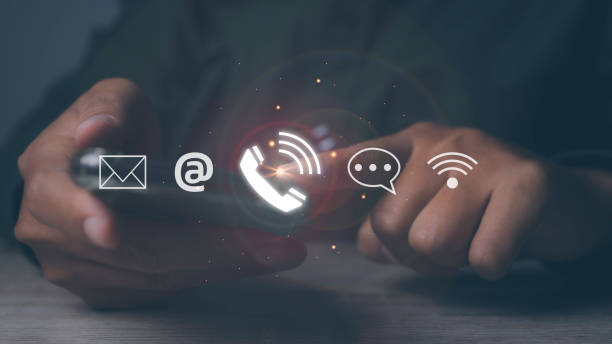
Inquire About Network Congestion:
Ask your ISP if there is network congestion in your area, especially during peak hours. Congestion can lead to reduced internet speeds. If this is the case, inquire about possible solutions or if there are plans to alleviate the congestion.
Run Speed Tests:
Conduct regular speed tests using reliable online tools. Document the results, including both upload and download speeds. Share this information with your ISP’s customer support, as it can help them identify patterns and potential issues.
Check for Service Outages:
Visit your ISP’s website or contact customer support to check for any reported service outages in your area. Sometimes, slow internet may be due to ongoing maintenance or technical problems on the ISP’s end.
Verify Router and Modem Connection:
Ensure that your router and modem are properly connected. Loose cables or faulty equipment can contribute to slow internet speeds. If necessary, restart both devices and see if there’s an improvement.
Discuss Equipment Upgrades:
Inquire about the age and compatibility of your modem and router with your current internet plan. Outdated equipment may not support higher speeds. If needed, ask your ISP about recommended modem and router upgrades.
Consider Switching ISPs:
If your current ISP consistently fails to provide satisfactory service, explore alternative internet service providers in your area. Switching to a different ISP might be a viable solution to improve your internet experience.
| Call 866-861-4084 for Internet Deals |
What if your internet is slow because of your router?
If you’ve identified that the cause of your slow internet is your router, there are several steps you can take to troubleshoot and improve the situation:
Restart Your Router:
A simple yet effective solution. Power off your router, wait for about 10 seconds, and then turn it back on. This can clear temporary issues and refresh the router’s operation.
Check Router Placement:
Ensure your router is centrally located in your home. Avoid placing it near walls, large metal objects, or electronic devices, as these can interfere with the Wi-Fi signal.
Update Router Firmware:
Check if there are any firmware updates available for your router. Manufacturers often release updates to address performance issues, bugs, and security vulnerabilities.
Secure Your Network:
Confirm that your Wi-Fi network is password-protected with a strong password. Unauthorized users or neighbors accessing your network can contribute to slower speeds.
Choose the Right Wi-Fi Channel:
Routers operate on different channels, and interference can occur if multiple routers in your area use the same channel. Use your router’s settings to select a less congested channel.
Limit Connected Devices:
Too many connected devices can strain your router’s capacity. Disconnect devices that are not in use or consider upgrading to a router that supports more simultaneous connections.
Update Router Hardware:
If your router is outdated or you have a lot of devices, upgrading to a newer router with advanced features can significantly improve Wi-Fi speed and reliability.
Check for Router Overheating:
Overheating can affect a router’s performance. Ensure that it has proper ventilation, and consider relocating it to a cooler area if necessary.
Optimize Wi-Fi Signal:
Adjust your router’s antenna position for optimal signal strength. Experiment with different angles or consider upgrading to external antennas for better coverage.
Consider a Dual-Band Router:
Dual-band routers operate on both 2.4GHz and 5GHz frequencies. Devices that support 5GHz can experience faster speeds and less interference than on the crowded 2.4GHz band.
Check for Interference:
Other electronic devices, such as cordless phones or microwave ovens, can interfere with Wi-Fi signals. Keep your router away from such devices and minimize potential sources of interference.
Conclusion
In the quest to address slow Wi-Fi, it’s crucial to take a holistic approach. Understanding both the router and ISP’s roles, conducting regular speed tests, and implementing optimization strategies can collectively contribute to a faster and more reliable Wi-Fi experience. By tackling both hardware and service-related issues, you can ensure a smoother online experience.
Frequently Asked Questions (FAQs)
How often should I test my Wi-Fi speed?
Regular testing, at least once a month, is recommended to identify any gradual declines in speed.
What can cause sudden drops in Wi-Fi speed?
Interference, device overload, or network congestion are common culprits for sudden slowdowns.
Is it worth investing in a high-end router?
If you have multiple devices and engage in bandwidth-intensive activities, a high-end router can significantly improve your Wi-Fi experience.
Can changing my ISP plan improve my online gaming experience?
Yes, opting for a higher-speed plan with low latency can enhance your gaming experience.
How can I future-proof my Wi-Fi setup?
Choosing a router with the latest technology and staying informed about upcoming Wi-Fi standards can future-proof your setup.

Meet Jennifer Harper, a wordsmith extraordinaire who has been shaping the digital landscape with her creative prowess for the past two years. Not just a content writer; she is a storyteller who brings the content to life. Her passion for internet trends, memes, and the ever-evolving world of entertainment is evident in every piece she creates. Jennifer doesn’t just follow trends; she sets them.