Well, almost everyone knows that working remotely has become a common part of life, especially in tech-savvy California. Whether you’re a freelancer, a small business owner, or part of a remote team, staying connected and secure online is pretty important. A Virtual Private Network (VPN) can help keep your data safe by creating a secure connection between your device and the internet. But not everyone can afford to pay for a premium VPN service. Thankfully, there are some excellent free VPN options that can provide you with the security and privacy you need without costing a dime. To help you with that, in this guide, we will explore the best free VPNs for remote work in California so you can work safely and efficiently from anywhere.
What is a VPN?
Imagine you are sending a postcard through the mail. Anyone who handles the postcard can read your message. Now, think of a VPN as an envelope that keeps your message hidden. However, a Virtual Private Network, or VPN, is a tool that creates a secure, private connection between your device (like your phone or computer) and the internet.
When you use a VPN, all the data you send and receive online gets encrypted, which means it’s turned into a secret code that’s hard for anyone else to read. This helps keep your personal information, like passwords and bank details, safe from hackers and other prying eyes. In short, a VPN is like an invisible shield that keeps your online activities private and secure, no matter where you are.
Why Use a Free VPNs for Remote Work?
Using a free VPN for remote work can be a smart move, especially if you’re working with sensitive information or just want to keep your online activities private. Well, here are a few simple reasons why you might want to use a free VPN:
Protect Your Data: When you are working remotely, you want to connect to different Wi-Fi networks, like at coffee shops or libraries. And these public networks can be risky because hackers can easily access them. There comes a VPN. A free VPN encrypts your data, making it much harder for anyone to steal your information.
Maintain Privacy: A VPN hides your IP address, which is like your online fingerprint. This means websites and advertisers can’t track your online activities as easily. If you value your privacy, a VPN is a great tool to have.
Access Restricted Content: Sometimes, certain websites or services might be blocked based on your location. A VPN can make it look like you’re browsing from a different place, helping you access content that might otherwise be unavailable.
Top Free VPNs for Remote Work in California
Here are the top free VPNs that cater to the needs of remote workers in California and which you should have. Let’s have a look at them.
1. Windscribe
Security Features: Windscribe offers robust security with strong encryption and a no-logs policy. It also includes features like an ad blocker and firewall, which can enhance your online experience.
Strong Encryption: Windscribe uses AES-256 encryption, ensuring your data is safe from prying eyes.
No-Logs Policy: They don’t keep logs of your activity and maintain your privacy.
Ad Blocker and Firewall: These features add an extra layer of security and improve your browsing experience by blocking ads and malicious websites.
Speed and Performance: Windscribe provides 10GB of data per month for free users, which is quite generous. The speed is good enough for everyday tasks like browsing and streaming videos.
User Experience: The interface is straightforward and easy to navigate, making it accessible for users of all levels.
Easy-to-Use Interface: The app is user-friendly, making it easy to connect to a server with just a few clicks.
Multiple Platforms: Windscribe supports various devices and operating systems, including Windows, macOS, Linux, Android, and iOS.
2. TunnelBear
Security Features: TunnelBear is known for its reliable security. It uses strong encryption to protect your data and has a strict no-logs policy.
Strong Encryption: TunnelBear uses AES-256 encryption, providing robust security for your data.
No-Logs Policy: They don’t track or store your online activities, ensuring your privacy is protected.
Vigilant Mode: This kill switch feature ensures your data remains secure even if the VPN connection drops.
Speed and Performance: You get 500MB of data per month for free, which is suitable for light browsing. The speeds are generally good for a free service.
User Experience: TunnelBear stands out for its fun and friendly design. The app is easy to use, making it great for beginners.
User-Friendly Design: The app’s interface is simple and intuitive, perfect for new VPN users.
Multi-Platform Support: Available on Windows, macOS, Android, and iOS, ensuring all your devices can be protected.

3. Hotspot Shield
Security Features: Hotspot Shield offers military-grade encryption and a no-logs policy. It also includes malware protection, adding an extra layer of security.
Military-Grade Encryption: Hotspot Shield uses AES-256 encryption, securing your data from potential threats.
No-Logs Policy: They don’t keep logs of your online activities, maintaining your privacy.
Malware Protection: This feature protects your device from malicious software and websites.
Speed and Performance: This VPN is known for its fast speeds, even in the free version, making it ideal for streaming and downloading.
User Experience: The interface is simple and user-friendly, ensuring a hassle-free experience.
Fast Speeds: Hotspot Shield offers impressive speed, even for free users, making it suitable for data-heavy activities.
User-Friendly Interface: The app is designed for ease of use, with straightforward navigation.
4. Hide.me
Security Features: Hide.me offers robust security with strong encryption and a no-logs policy. Moreover, it also includes features like an automatic kill switch to protect your data if the VPN connection drops.
Strong Encryption: Hide.me uses AES-256 encryption, providing high-level security for your data.
No-Logs Policy: They don’t track or store your online activities to keep your privacy.
Kill Switch: This feature automatically disconnects your device from the internet if the VPN connection drops, preventing data leaks.
Speed and Performance: You get 2GB of data per month for free, with good speeds for basic online activities.
User Experience: The interface is clean and straightforward, making it easy to set up and use.
Easy Setup: The app is easy to install and use, with a straightforward interface.
Multi-Platform Support: Available on Windows, macOS, Linux, Android, and iOS, so all your devices are covered.
| Call 866-861-4084 for Internet Deals |
How to Set Up a Free VPN for Remote Work
Setting up a free VPN for remote work is easier than you might think. We present you a step-by-step guide to help you get started. It is explained in simple terms.
Step 1: Choose a Free VPN
First, you need to decide which free VPN service to use. Some good options are ProtonVPN, Windscribe, TunnelBear, Hotspot Shield, and Hide.me. Each of these offers solid security and a free tier suitable for light to moderate use.
Step 2: Download and Install the VPN App
- Once you have chosen your VPN, go to their official website to download the app.
- Look for a “Download” or “Get Started” button on the homepage.
- Choose the version for your operating system (Windows, macOS, Android, iOS, etc.).
- Once the download is complete, open the installer file.
- Follow the on-screen instructions to install the app on your device.
Step 3: Create an Account
Most free VPNs require you to create an account to use their service. Here is how you can do it:
- Open the VPN App.
- Launch the app you just installed.
- Click on “Sign Up” or “Create Account.”
- And then enter your email address and choose a password. Some VPNs might send a confirmation email, so be sure to check your inbox.
Step 4: Connect to a VPN Server
Now that you have the app installed and your account set up, it is time to connect to a VPN server.
- Open the app and log in with your account details.
- Now you choose a server. Most VPNs will show a list of available servers or a map. But free users might have limited choices.
- Select a server location. For example, if you’re in California, you might choose a server in the US for better performance.
- Click the “Connect” button. The app will establish a secure connection to the server.
Step 5: Verify Your Connection
- To make sure that your VPN is working correctly, you can verify the connection.
- Before and after connecting to the VPN, visit a website like WhatIsMyIP.com.
- If your IP address changes, the VPN is working.
- Most VPN apps will show an icon or status indicator when you’re connected. And that’s all.
Tips for Using Free VPNs Effectively
Choose a Reputable VPN Provider
Not all free VPNs are created equal. Some might compromise your privacy or bombard you with ads. So try to stick to well-known providers because they have proven track records and good security practices.
Log Out When Not in Use
If you’re nearing your data limit, log out of the VPN when you’re not using it. This helps conserve your data allowance for when you really need it.
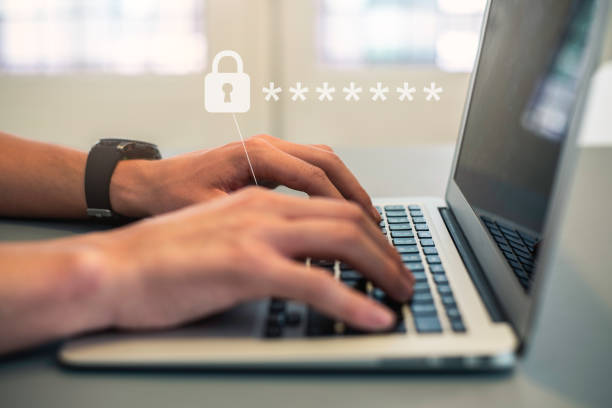
Use Secure Connections
Even with a VPN, it’s important to use secure websites. Look for “HTTPS” in the URL, which indicates that the site encrypts your data. This adds an extra layer of security.
Keep the VPN Updated
Make sure your VPN app is always up-to-date. Updates often include important security fixes and improvements. Most apps will notify you when an update is available, but you can also check manually in the app’s settings.
Monitor Your Data Usage
Since free VPNs often have data limits, keep an eye on how much data you’re using. Most VPN apps display your data usage in the app itself. Be mindful of streaming videos or downloading large files, as these can quickly consume your data allowance.
Check for Data Leaks
Sometimes, VPNs can suffer from data leaks, which means your information might still be exposed. You can use websites like DNSLeakTest.com to check if your VPN is properly securing your data.
Conclusion
So, there you have it! The best free VPNs for remote work in California offer a simple and cost-effective way to keep your online activities safe and secure. Whether you are working from home, a cafe, or anywhere else, a VPN can protect your data from prying eyes and help you maintain your privacy. Plus, with the options we have mentioned above, you can find a free VPN that meets your needs without breaking the bank. So why wait? Get started with a free VPN today and enjoy the peace of mind that comes with knowing your online activities are protected.
FAQs
What is the Best Free VPN for Remote Work?
ProtonVPN is often considered the best due to its unlimited data and strong security features.
Are Free VPNs Safe to Use?
Yes, reputable free VPNs like the ones reviewed here are safe, but they may have limitations compared to paid versions.
Can Free VPNs Handle High Data Usage?
Free VPNs typically have data limits, so they may not be suitable for heavy data usage.
How Do I Know if My VPN is Working?
You can check your IP address before and after connecting to the VPN to see if it changes. Most VPNs also show a connection status.
Can I Use a Free VPN on Multiple Devices?
Some free VPNs allow multiple devices, but it varies by provider. Check the VPN’s terms to be sur

Meet Jennifer Harper, a wordsmith extraordinaire who has been shaping the digital landscape with her creative prowess for the past two years. Not just a content writer; she is a storyteller who brings the content to life. Her passion for internet trends, memes, and the ever-evolving world of entertainment is evident in every piece she creates. Jennifer doesn’t just follow trends; she sets them.